Users
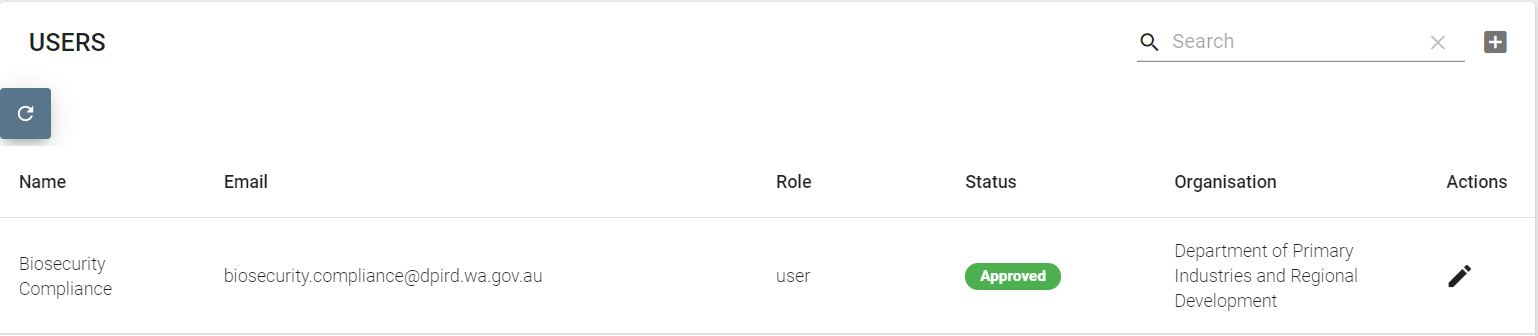
Only a Regulator Admin user has User Management Access.
Types of Users
- UserAdmin
- User
- Guest
Add User
Step 1: Click Add User Icon.


Step 2: A new line will appear in the User List.

Step 3: Enter Name.

Step 4: Enter Email.

Step 5: Choose role of the User (Useradmin, User or Guest).

Step 6: Choose Status of the User (Pending, Approved or Revoked).

Pending Status - will save the user as pending. The User will receive the following email:
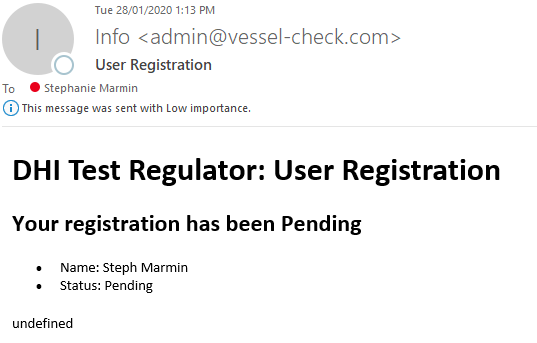
Revoked Status - will revoke the user access on the Regulator Portal. The User will receive the following email:
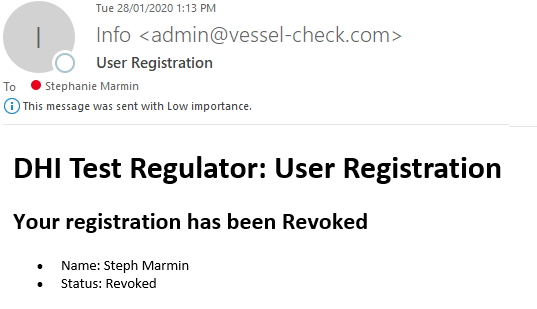
Step 7: Confirm correct Organisation.

Step 8: Click Save.

The Added User will now appear in the User List.
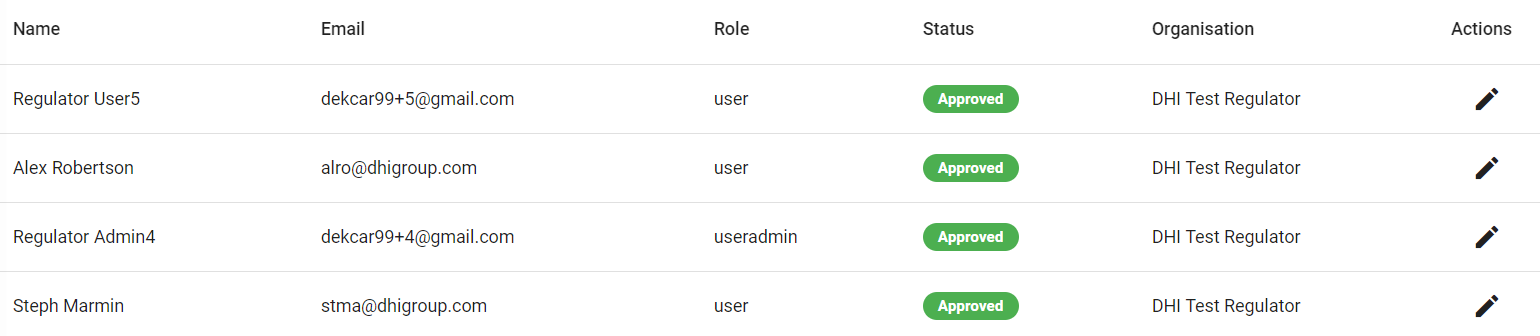
Edit User
Step 1: Click Edit Icon.
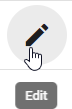
Step 2: Edit Details as Required. Click Save.

Complete User Registration
Once the User has been added the User will recieve the below email requesting to Complete the Registration.
Step 1: Follow the Action require under the email. Click 'Here'. This will promt a reset of the Password.
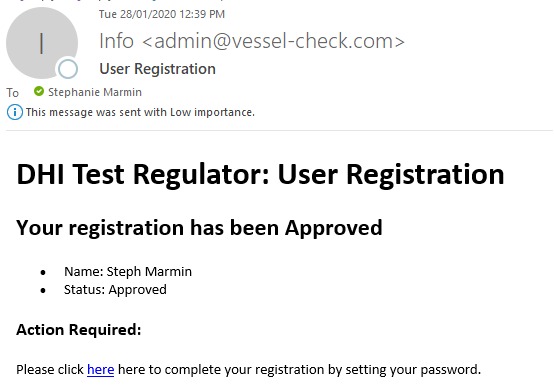
Step 2: Complete Password Reset with New Password and Confirm Password.
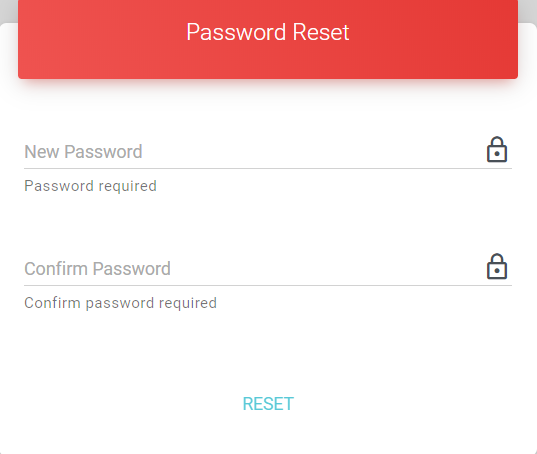
Step 3: Click Reset.
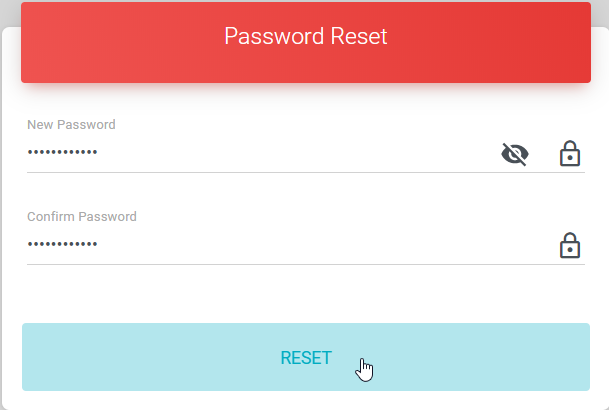
Step 4: The User will be logged in to Vessel Check.