Register Vessel
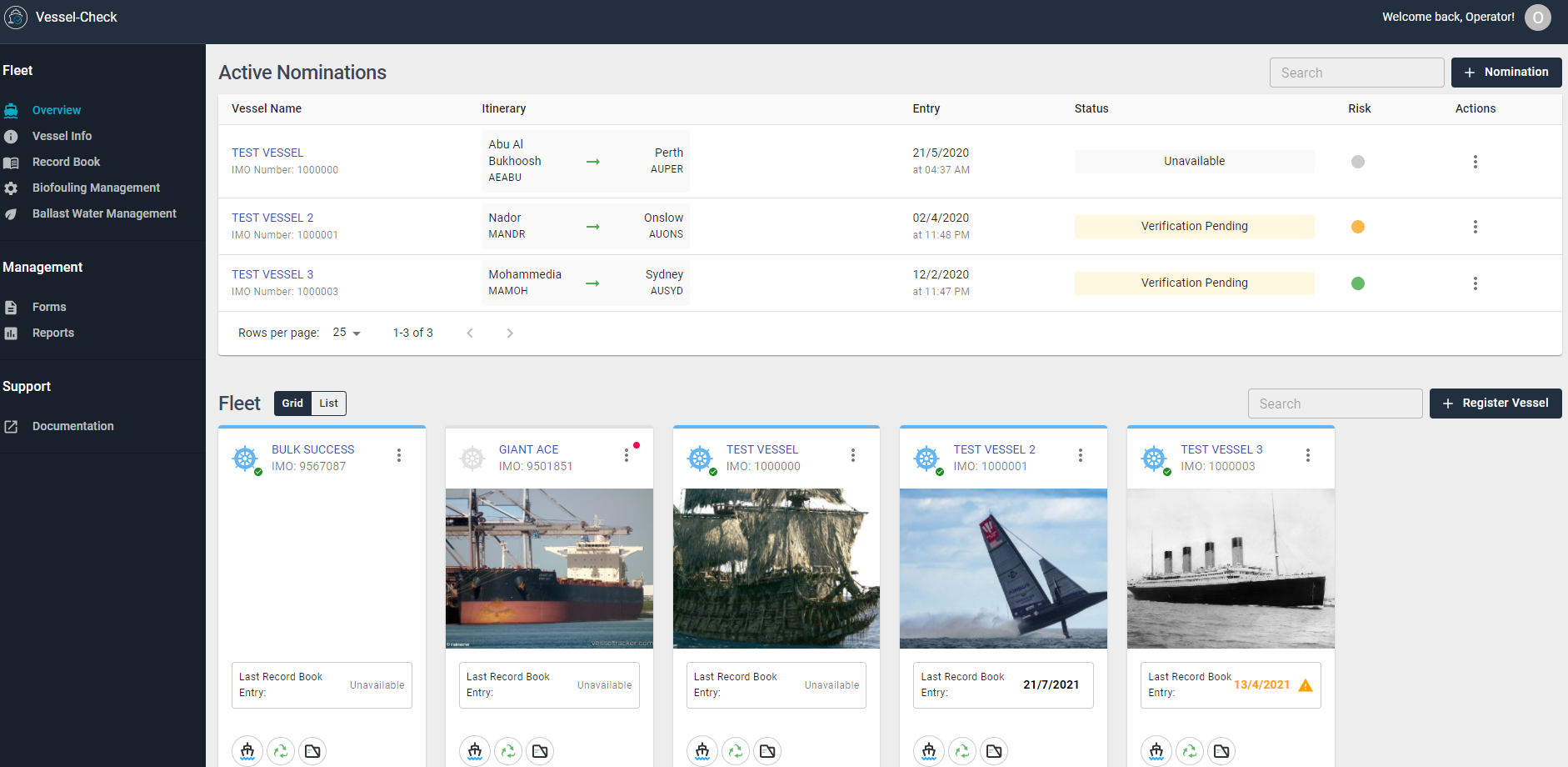
Fleet
A user can view vessel's in a Grid or List format.
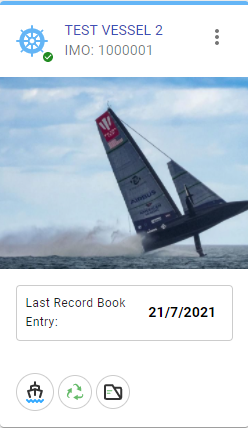
To View Vessel Info, hover over the Vessel picture to open.
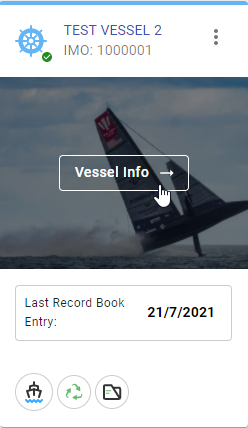
To open Biofouling Management, click the Vessel icon.
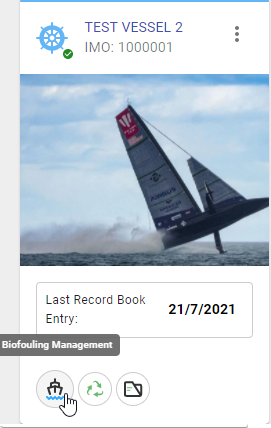
To open Ballast Water Management, click the Arrow icon.
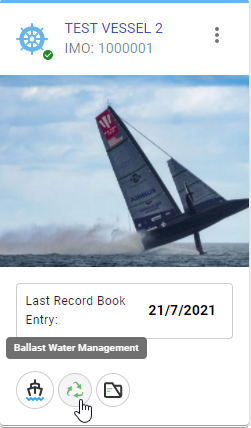
To open Record Book Management, click the Document icon.
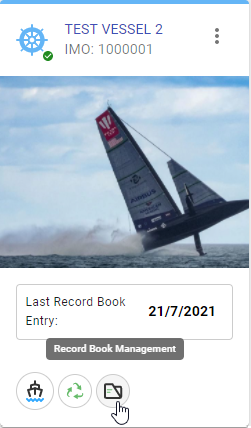
Latest Risk Report
To retrieve the Latest Risk Report, click on the three dot icon and open Latest Risk Report.
The PDF report will automatically download.
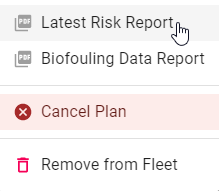
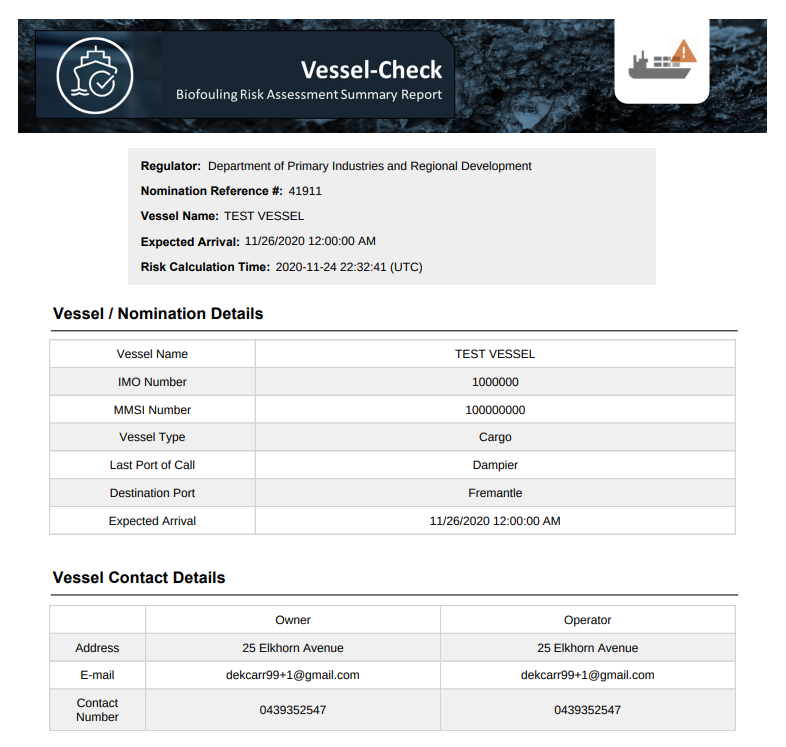
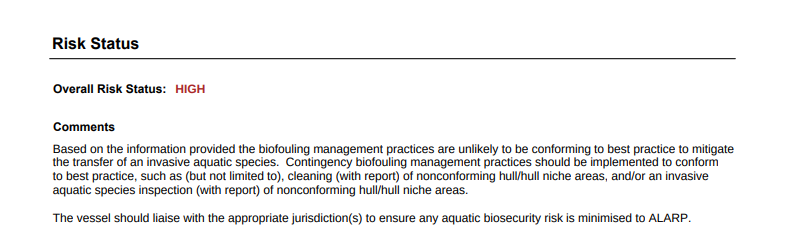
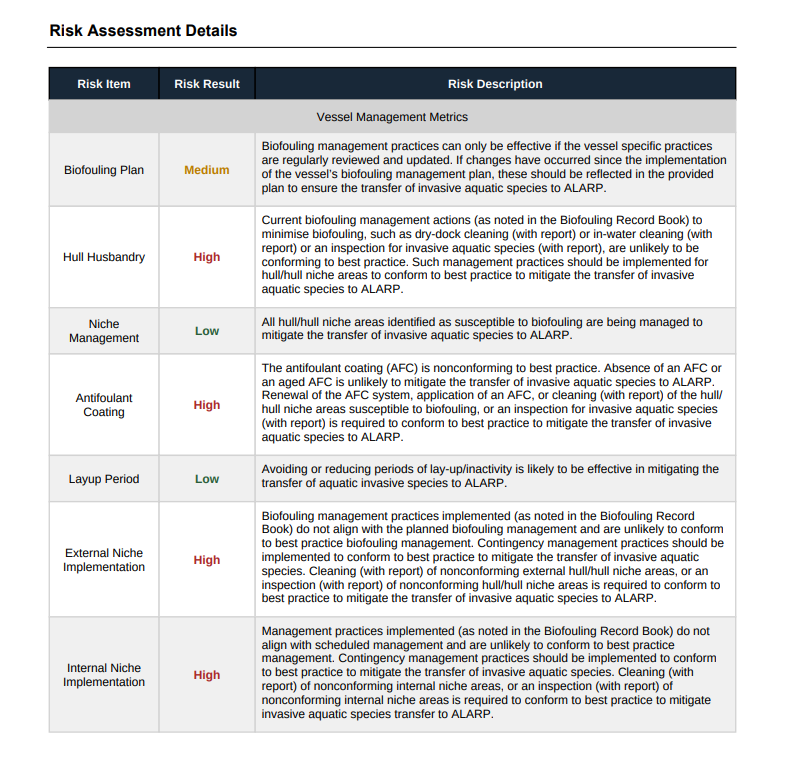
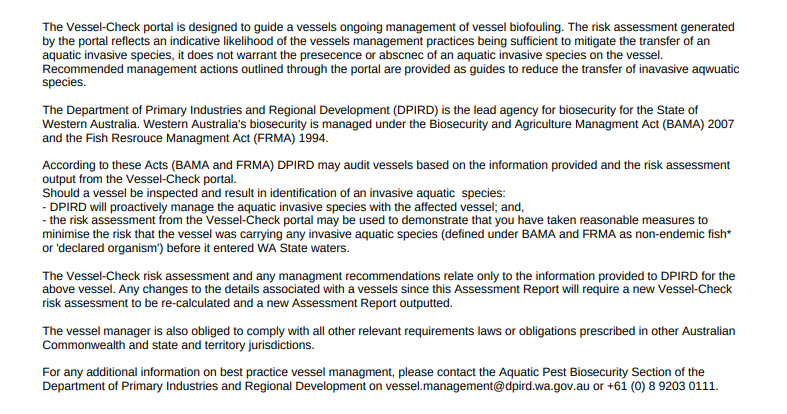
Biofouling Data Report
To retrieve the Biofouling Data Report, click on the three dot icon and open Biofouling Data Report.
The PDF report will automatically download.
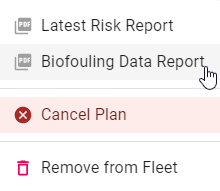
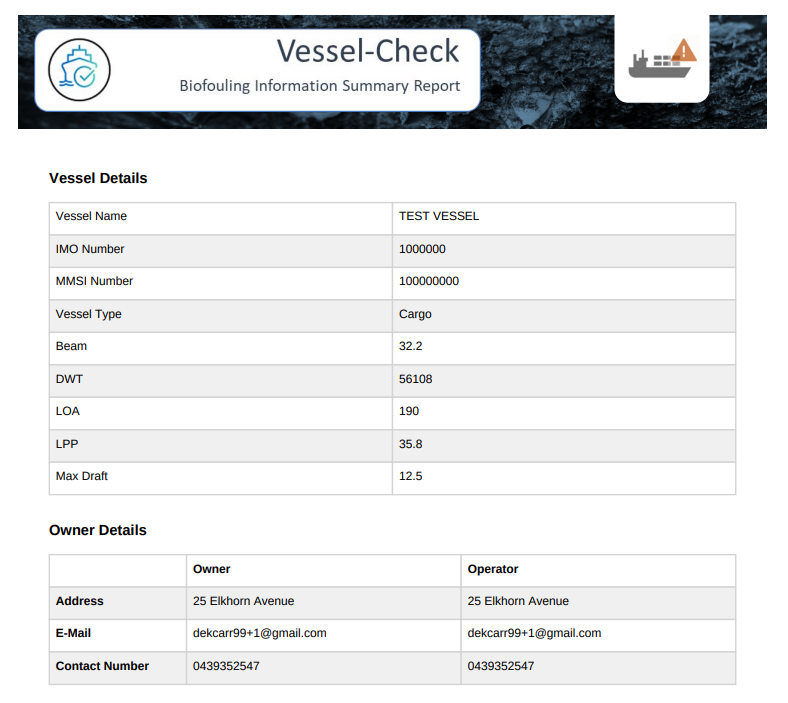
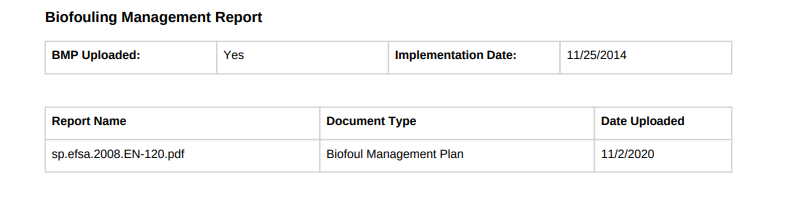
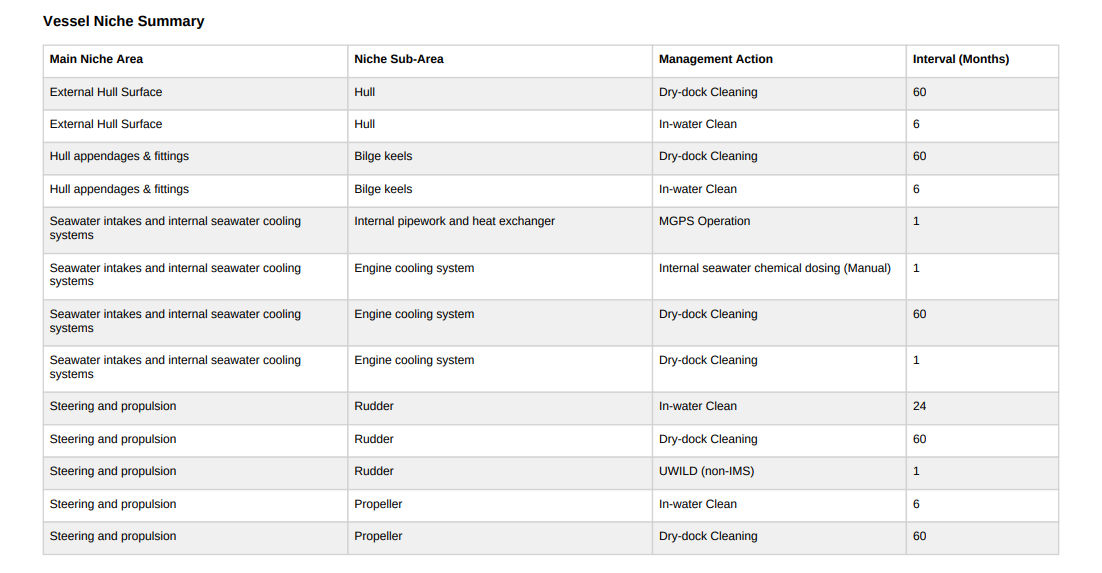
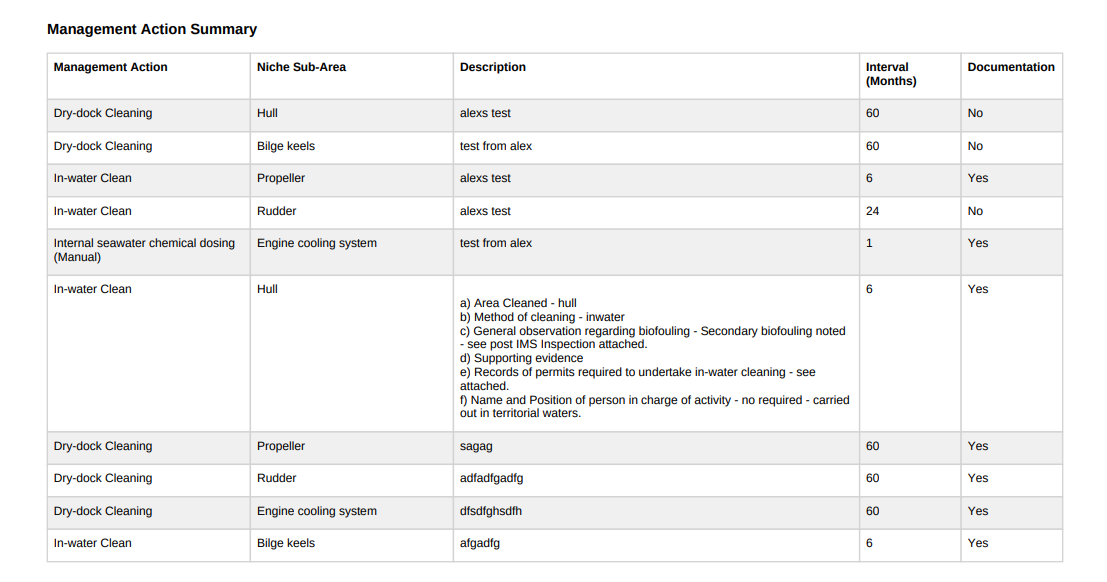
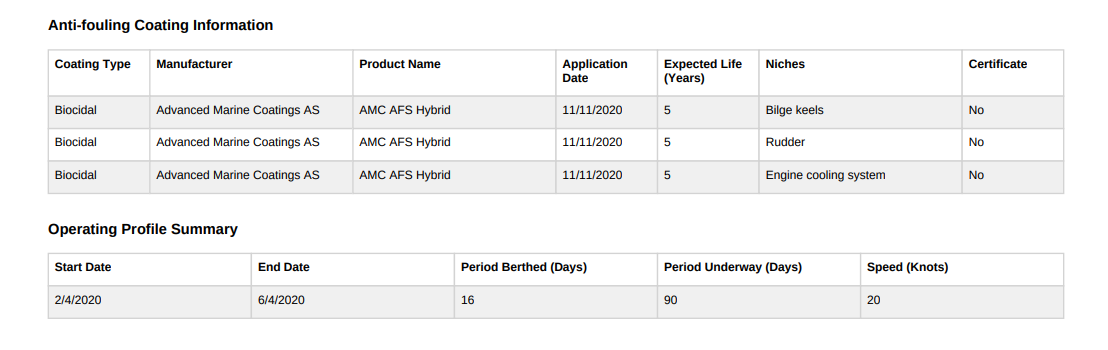
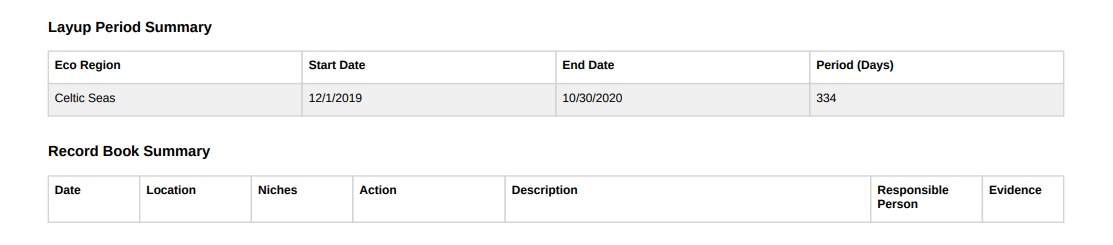
Upgrade Plan
To Upgrade a subscription for a vessel, click on the three dot icon and Upgrade Plan.
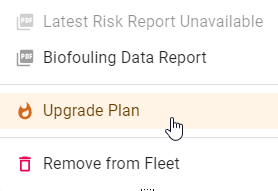
Please select the subscription plan as required.
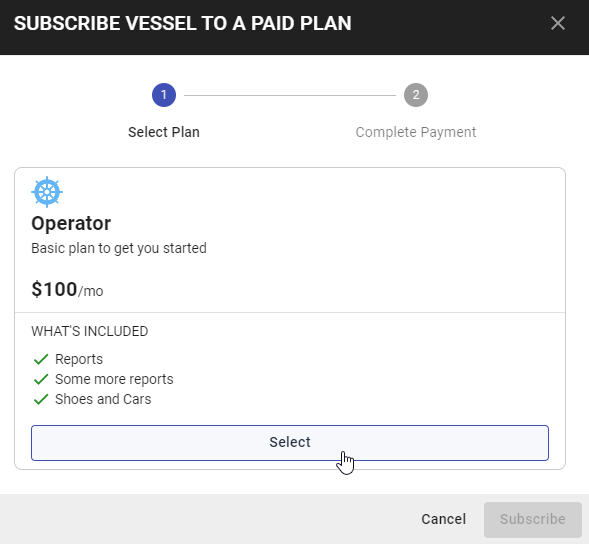
Enter Payment details and click Submit.
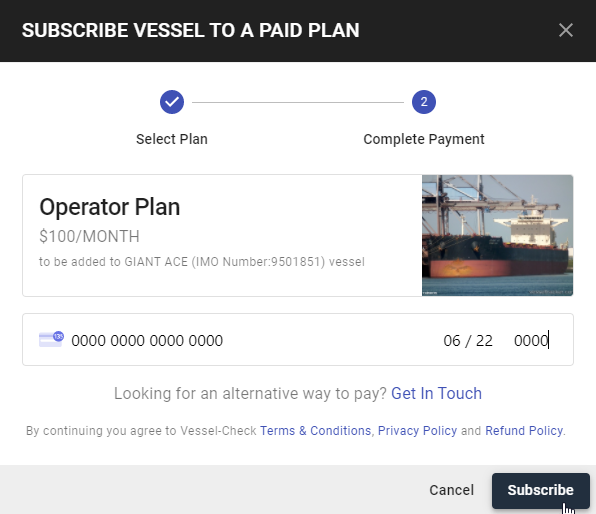
Cancel Plan
To Cancel a subscription for a vessel, click on the three dot icon and Cancel Plan.
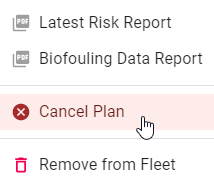
A dialogue box will appear confirming to Cancel the subscription. Click Cancel Subscription.
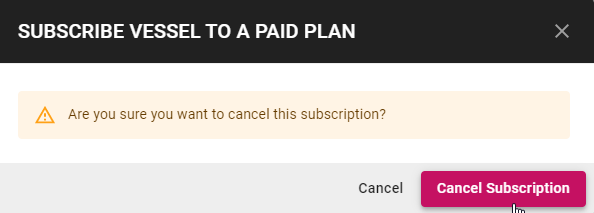
Remove Vessel from Fleet
Step 1: Click on the three dot icon and Remove from Fleet on the specified Vessel.
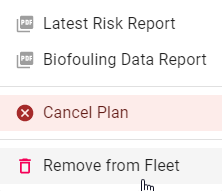
Step 2: A dialogue box will appear confirming the deletion of the Vessel. Click Unregister.
User Administrator of Vessel - A Vessel is only able to be unregistered from the Vessel Manager account by assigning another User administrator for the Vessel.
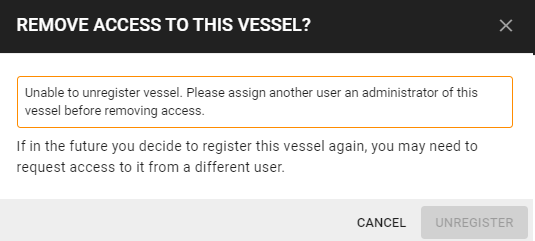
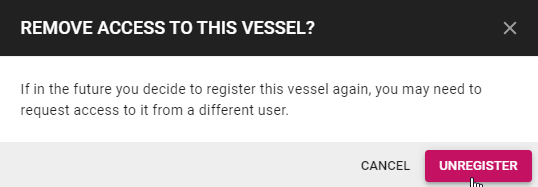
Step 3: The Vessel will be removed from the Fleet list.
Register Vessel
Step 1: Click on Register Vessel Icon.
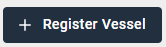
Step 2: Enter 7-digit Vessel IMO Number. Click Search.
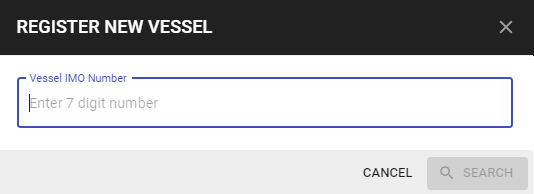
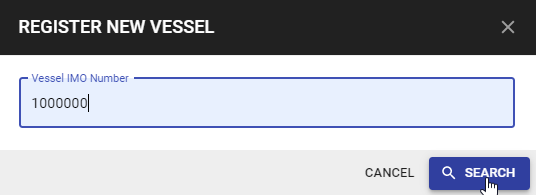
Step 3: Check Vessel details are correct. All Vessels must be approved by Vessel-Check.
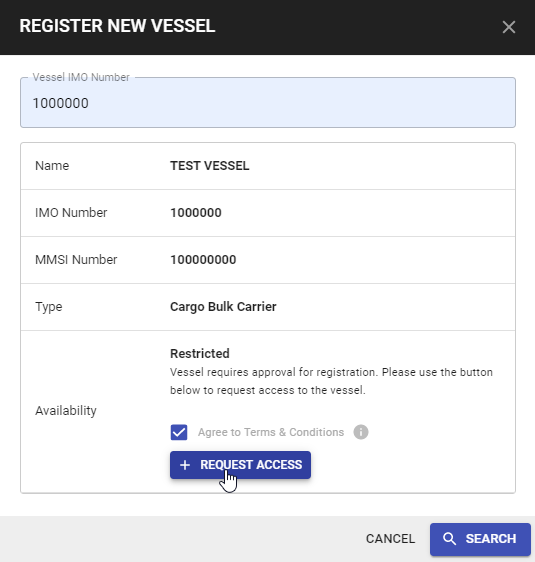
Step 4: Agree to Terms and Conditions by ticking the box. Hover over the i Icon to view detailed Terms and Conditions.

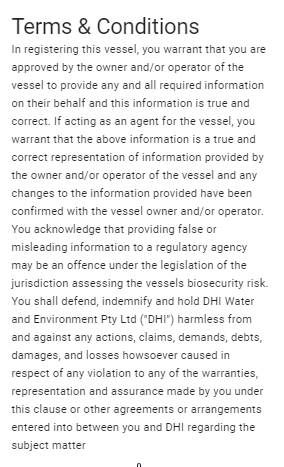
Step 5: Click Request Access. Once approved by Vessel-Check, the Vessel will now appear in the Fleet list.
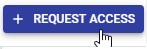

To utilise the complete functionality of the application, click on the Vessel Name.

Vessel Already Registered
Request Access
Step 1: Click Register Vessel.
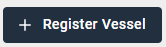
Step 2: Enter 7-digit Vessel IMO Number. Click Search.
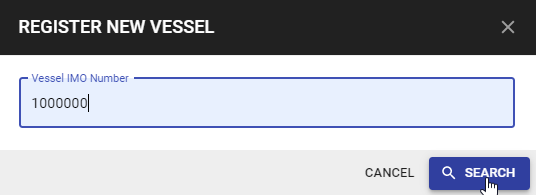
Step 3: Check Vessel details are correct. The Availability column will indicate that the Vessel is restricted. Click Request Access.
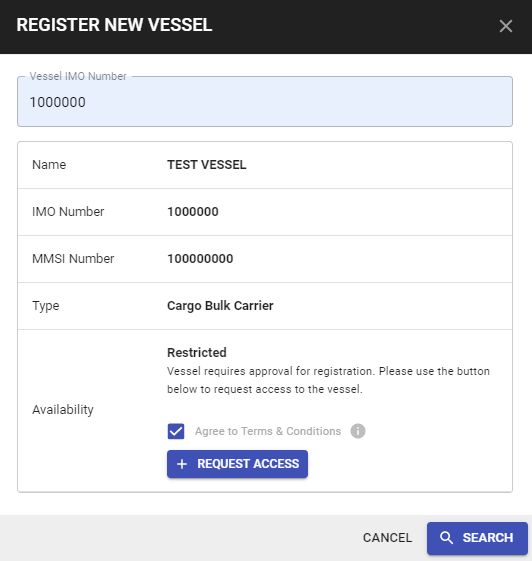
Approve Request
Requests can only be approved under the Administrator account for each Vessel.
Step 1: Click on Vessel Info > User Management.

Step 2: The Users table will list all users and requests. The Role column will appear as Pending for any Vessel access requests.
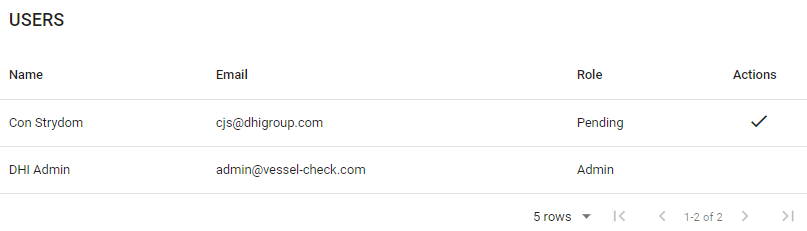
Step 3: Click the tick icon under Actions next to the User to Approve Request.
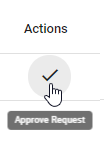
Step 4: The Users role will change from Pending to User. Multiple Users can be registered to a Vessel, however only one Admin per Vessel.
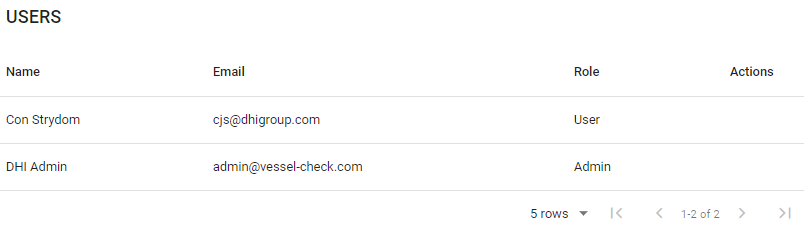
Registering Non-IMO Vessels
Vessels that do not have an IMO number are able to be manually registered in Vessel-Check, vessel registration requires the following verification process.
Step 1: Send a request to admin@vessel-check.com.
Step 2: Vessel-Check Support will provide an excel template with the following fields ready for completion. Please have the following information readily available.
| Field Name | Field Information (to be completed by applicant) | Notes |
|---|---|---|
| Vessel-Check User email | (Mandatory Field) User will become the User Adminsitrator for this vessel. | |
| Vessel Name | (Mandatory Field) | |
| MMSI Number | (Mandatory Field) | |
| Vessel Registration | (Mandatory Field) The official number is the six digit number issued by the Shipping Registration Office to Australian registered ships | |
| Registering Authority | (Mandatory Field) For Australian vessels, AMSA Shipping Registration Office | |
| Registration Expiry | (Mandatory Field) Date | |
| Registration Certificate | (preferred for AMSA vessels, mandatory for other vessels) | |
| Vessel Type | (Mandatory Field) - Select from list. | |
| LOA | meters, (Mandatory Field) | |
| LPP | meters, (Optional Field) | |
| Beam | meters, (Optional Field) | |
| DWT | tonnes, (Mandatory Field) | |
| Maximum Draft | meters, (Mandatory Field) | |
| Maximum TEU | (Optional Field) | |
| Build Year | (Mandatory Field) | |
| Flag | (Mandatory Field) | |
| Callsign | (Mandatory Field) | |
| Vessel Builder | (Optional Field) | |
| Owner Name | (Mandatory Field) | |
| Owner Address | (Mandatory Field) | |
| Owner Email | (Optional Field) | |
| Owner Phone Number | (Optional Field) | |
| Operator Name | (Mandatory Field) | |
| Operator Address | (Mandatory Field) | |
| Operator Email | (Optional Field) | |
| Operator Phone Number | (Optional Field) |
Step 3: Return the completed excel file to admin@vessel-check.com.
Step 4: Once verified, the Vessel will be registered and appear under the Fleet list.