Lookup
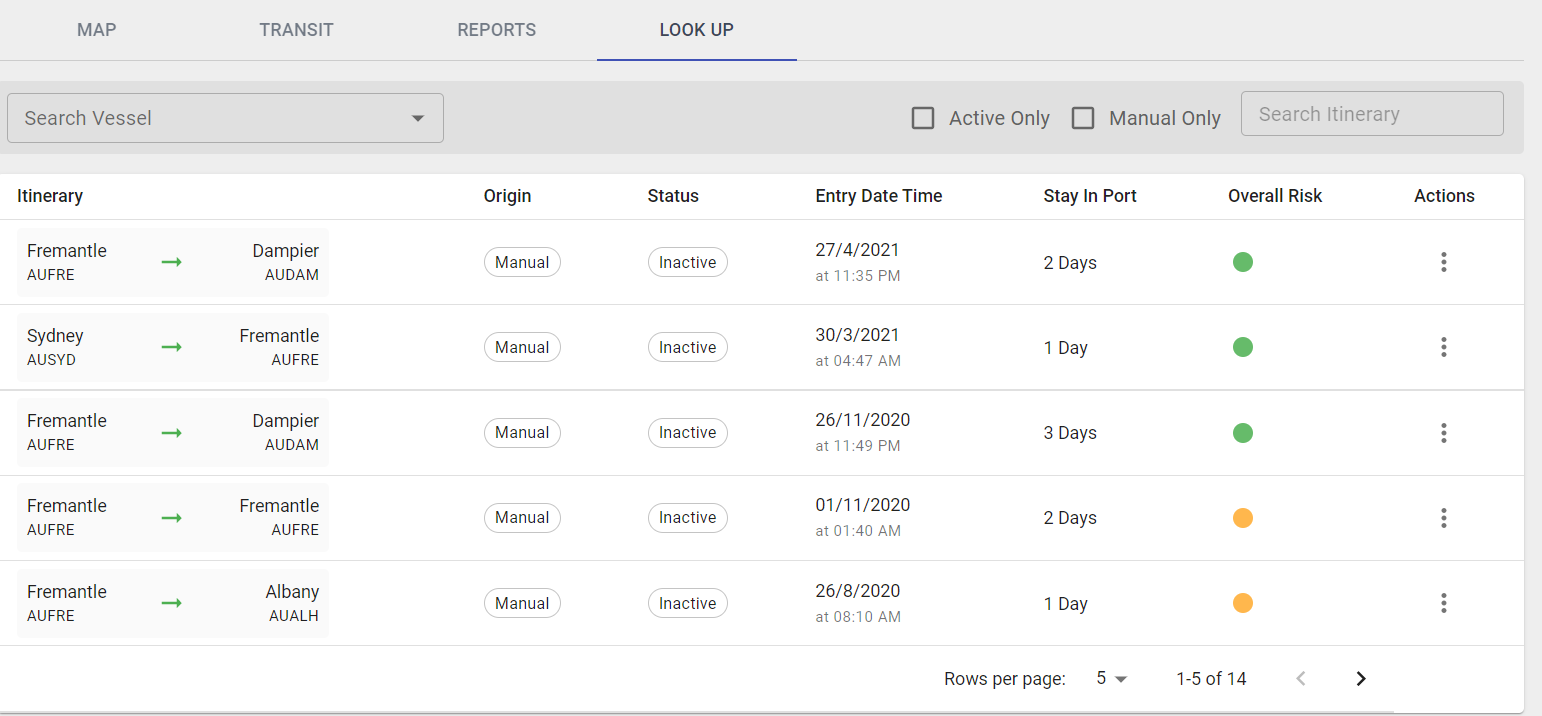
Search Vessel
To Search and View nominations specific to a Vessel. Please search using the Vessel Name or IMO Number.
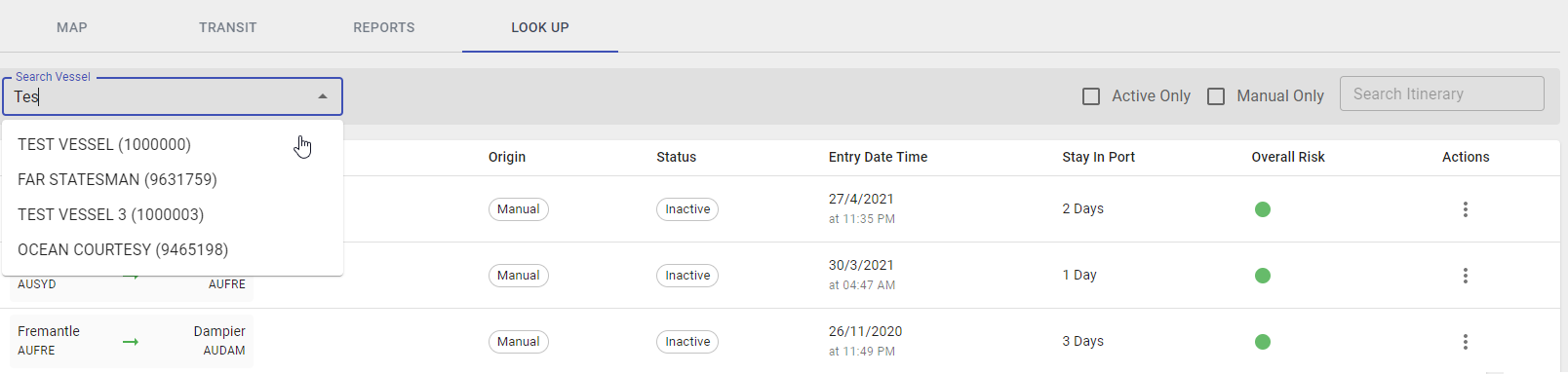
A Regulator may also filter through Nomination history by:
- Active Only

- Manual Only

- Search Itinerary

Actions
View Info
Step 1: Click Actions and View Info.
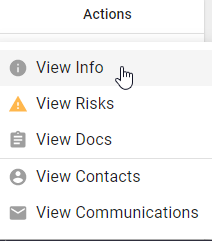
Step 2: The Info tab will display Nomination Overview for the Vessel.
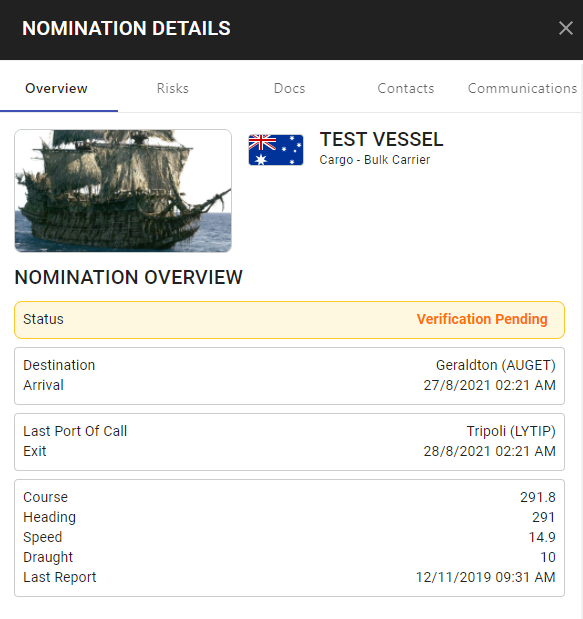
View Risks
Risks can be accessed via Actions or the already opened menu.
Step 1: Click Actions and View Risks.
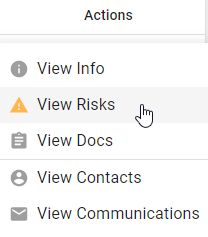
Step 2: The Risks tab will show pre-calculated Risk data.
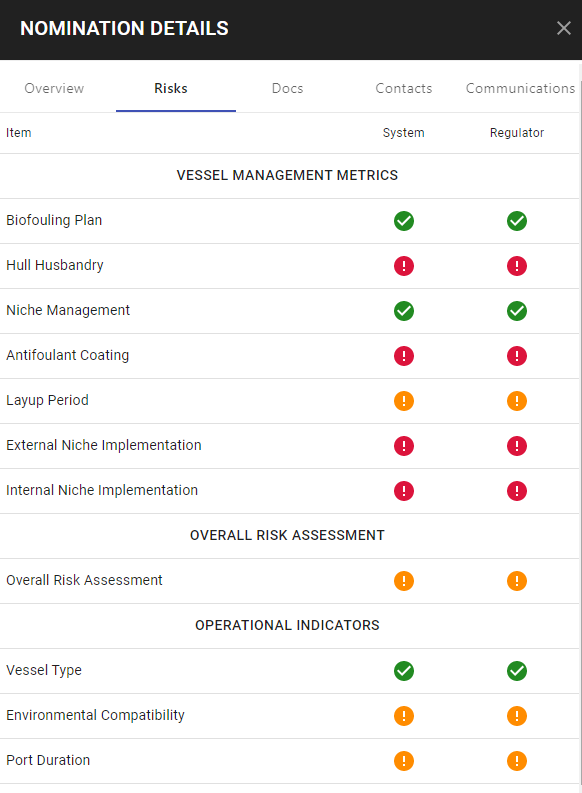
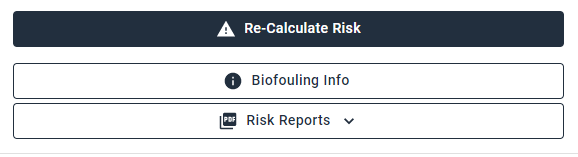
Re-Calculate Risk

Biofouling Info

Vessel Manager Risk Report

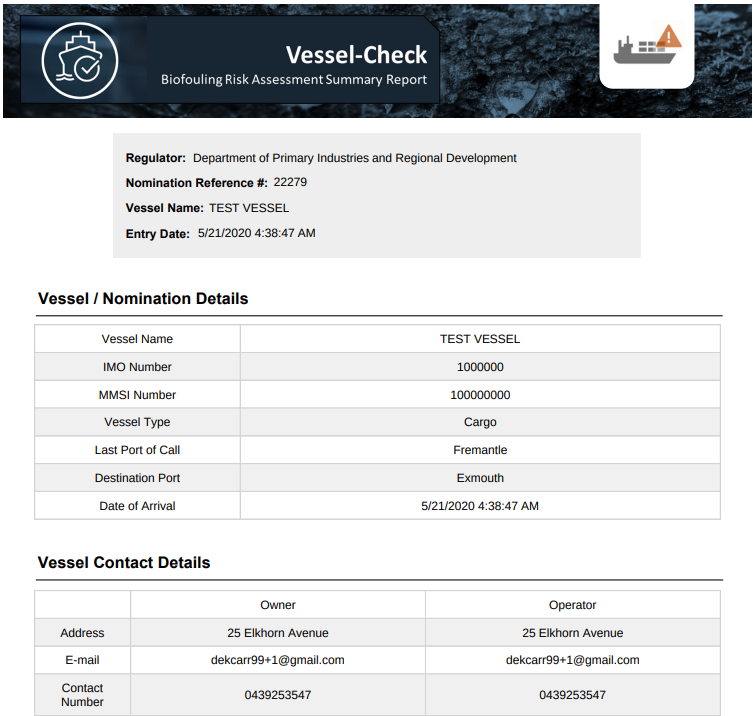
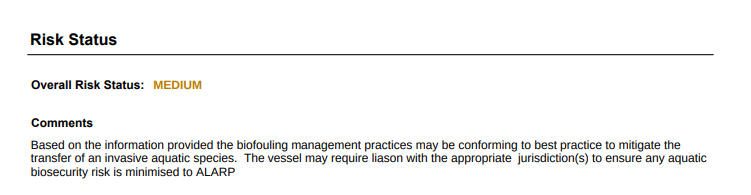
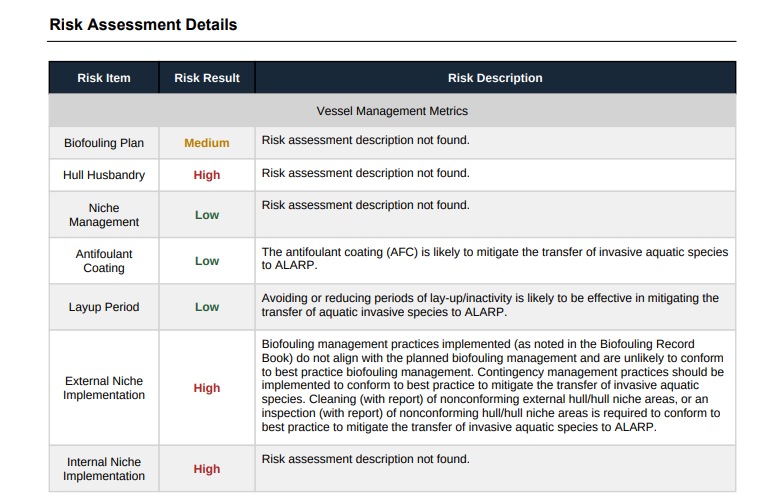
Detailed Risk Report

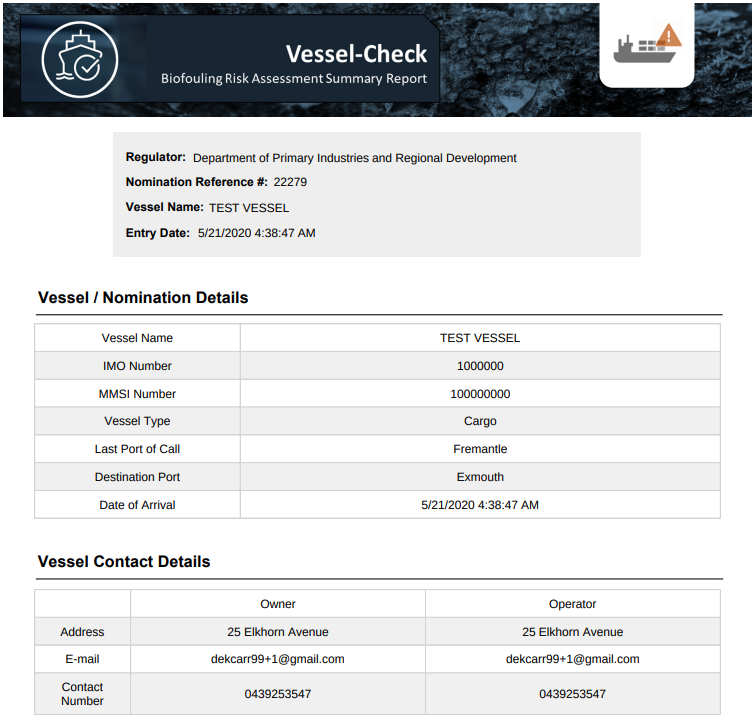
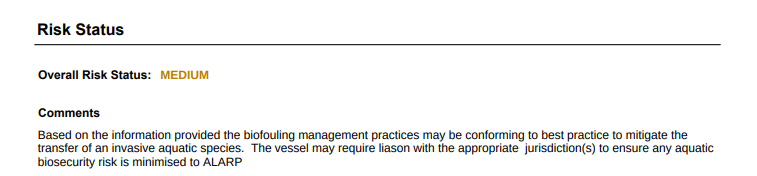
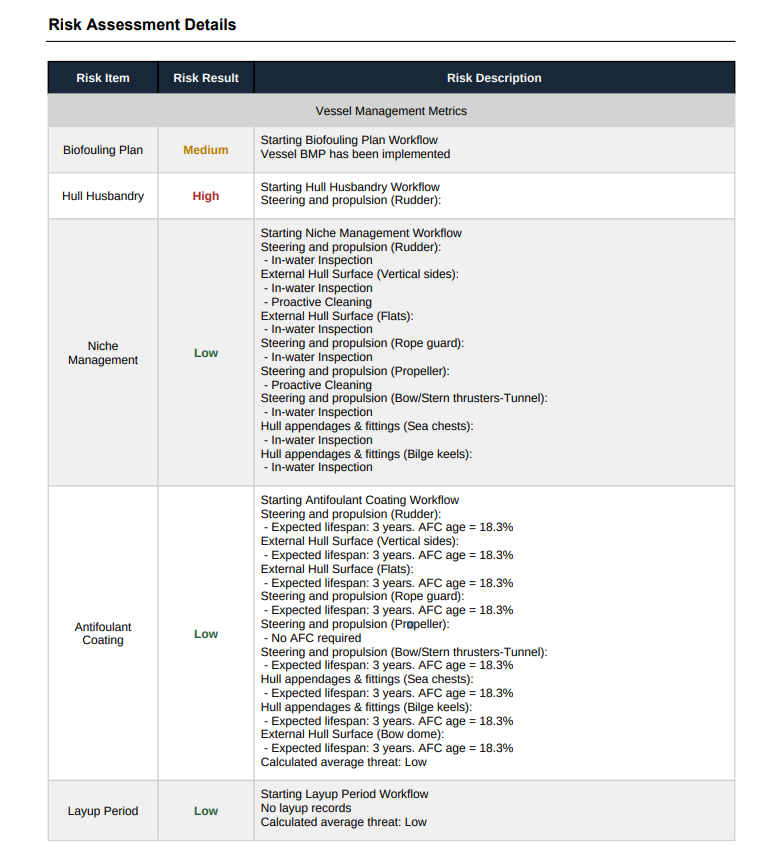
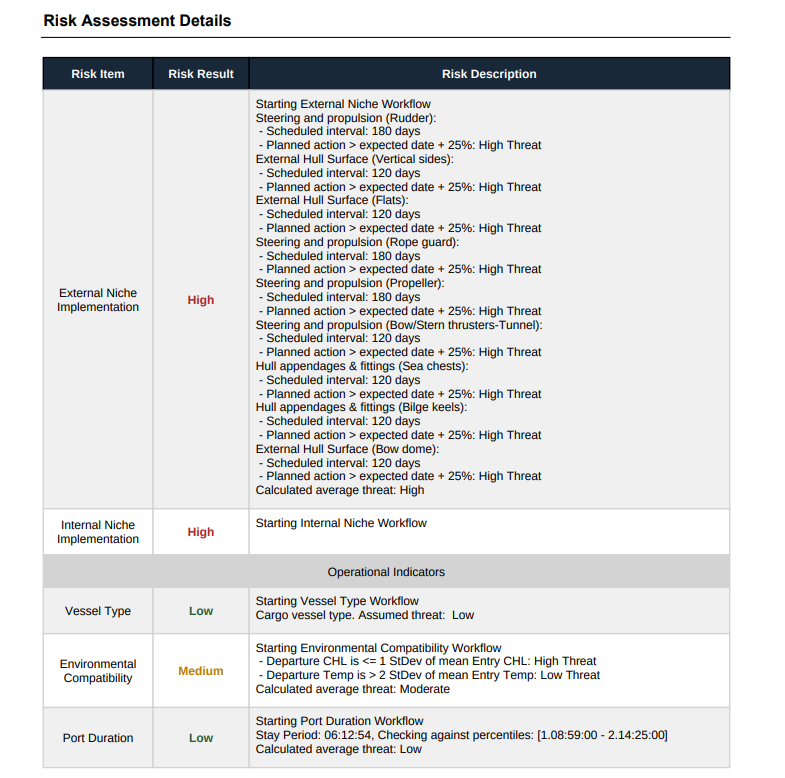
View Docs
Documents and Forms can be accessed via Actions or the already opened menu.
Step 1: Click Actions and View Docs.
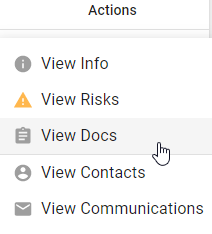
Step 2: Available Form Templates will be displayed.
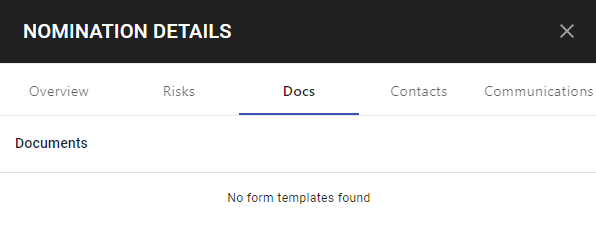
View Contacts
Contacts can be accessed via Actions or the already opened menu.
Step 1: Click Actions and View Contacts.
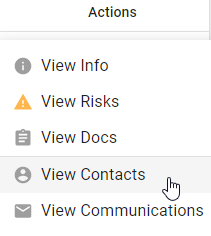
Step 2: Contacts will appear as read only.
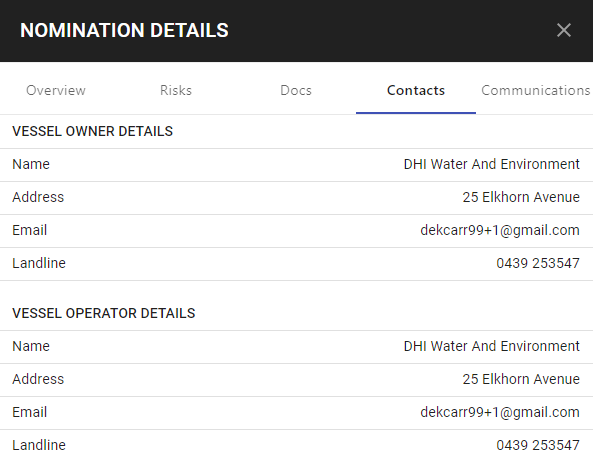
View Communications
Communications can be accessed via Actions or the already opened menu.
Compose Email
Step 1: Click Actions and View Communications.
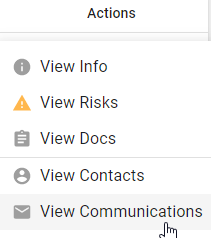
Step 2: Click Compose.
Step 3: Enter To, Subject and Message. Click Send.
Forward Email
Step 1: Click on the Forward arrow icon.
Step 2: Enter To and Subject. Click Send.
Delete Email
Step 1: Click on bin Icon on specified email.
Step 2: Click Delete. The email will be deleted.